How to Create and Use Teams in Goelo
Teams in Goelo provide a powerful way to collaborate and share videos with specific groups. Whether you're working on projects, managing departments, or organizing study groups, teams simplify access control and streamline communication. This guide will walk you through creating teams, sharing videos, and setting up automatic sharing for your recordings.
How to create a team
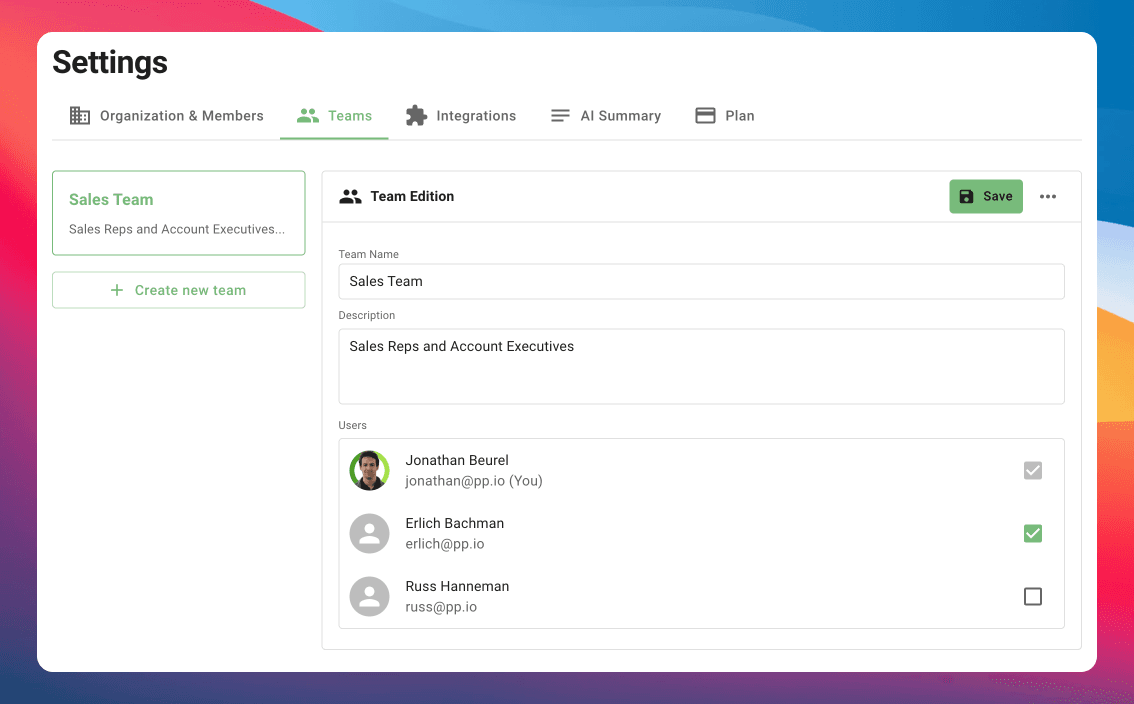
To create a team, follow these steps:
- Go to the Organization Settings page.
- Click on the Teams tab.
- Click on the Create new team button.
- Choose the name and an optional description for your team.
- Add members to your team.
- Then, click on the Save button.
Once created, the team will appear in the sidebar on the left.
Click on the team name to view videos shared with that team.
Note that new teams won't have any videos initially.
How to share a video with a team
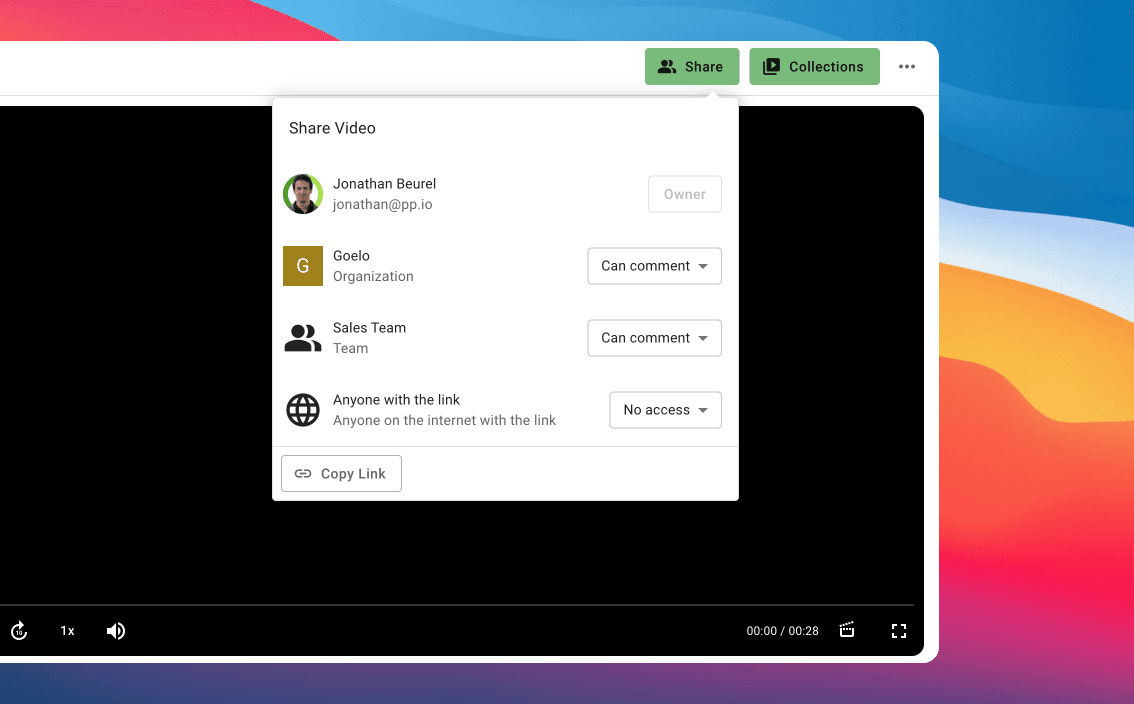
To share a video with a team, follow these steps:
- Go to the video you want to share.
- Click on the Share button on the top right of the page.
- You will see the list of teams you belong to.
- Select the team you want to share the video with and choose Can comment.
- The new share option will be automatically saved and the video will appear in the team page.
Can I automatically share a video with a team?
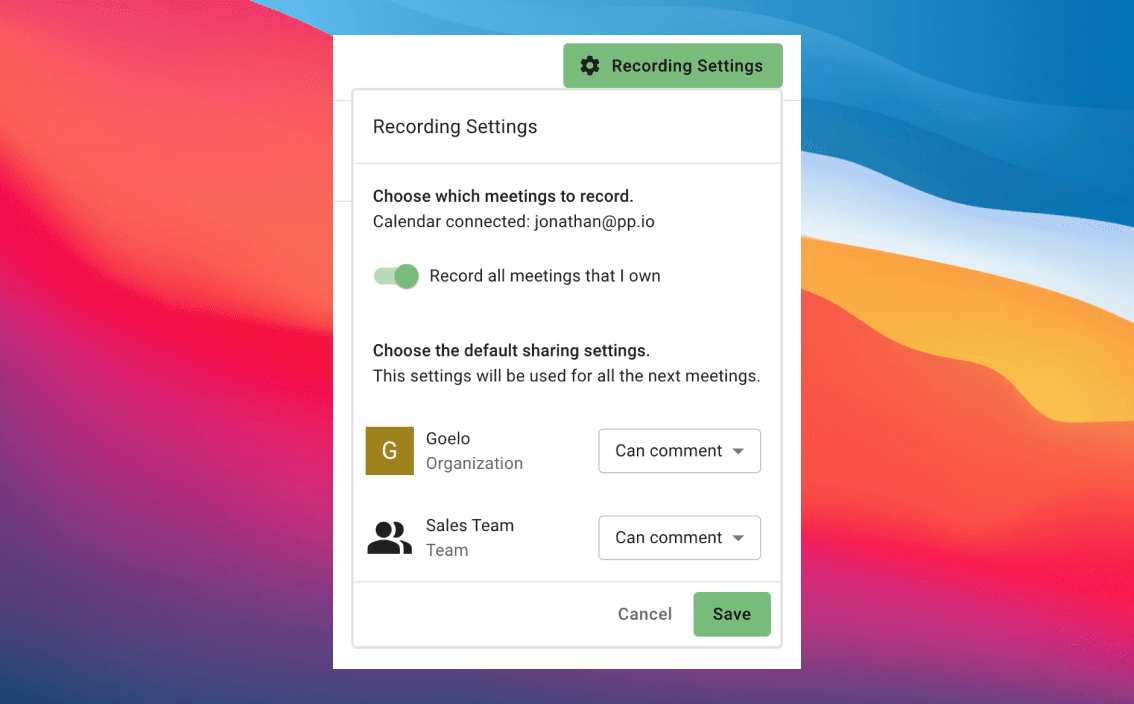
Yes, of course! You can do this in the recording settings.
- Go to the Calendar page.
- Click on the Recording Settings button on the top right of the page.
- Select the team you want to share the video with.
- Click on the Save button.
- After saving, all future recorded meetings will be automatically shared with the selected team.